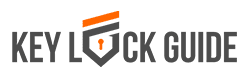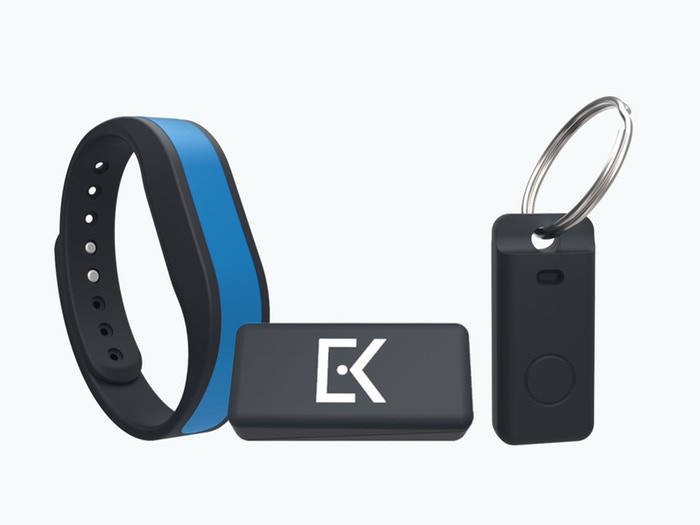Everykey uses military grade security and replaces all your keys and password with a two factor authentication. Read below on how to use everykey everyday to protect the passwords on your websites and apps.
Don’t you just hate when you forget the passwords to your online accounts? As a social media influences, my social media accounts are very important to me. Owning so many accounts can be confusing when it comes to password and authentication. The everykey is the perfect device to help me log in faster while also keeping my accounts safe from hackers at the same time. I have lost too many developed accounts to online hackers and scammers. There has never been a better invention for the kind of work I do.
So how does Everykey work?

Basically, Everykey is a Bluetooth device and replaces all your passwords and keys. This military grade security uses its great technology to unlock your phone, house door, tablet, car door and any other access-controlled device when you are nearing it and it can also lock them up when you are moving away.
The automatic lock and unlock of the Everykey is amazing. It will unlock your phone, pc, mac device and tablet without needing your password input. It has the ability to lock these devises when you are walking away from them. This will keep everything safe, especially when you cannot trust the people around you. I found out everyday key has the ability to generate some secured passwords for your websites. It automatically logs you in and out when you visit and leave the websites.
It works this way;
Everykey stores your websites password. It basically just remembers all your passwords when you input them once. When you visit the site again, it logs you in automatically. I found this convenient especially because I keep forgetting my passwords due to the fact that I own too many accounts. For extra safety, the developers created this amazing key with a password generation feature. It will be able to generate unique, random and secure passwords for your sites at command. So just in case the people around you have had access or can guess any password you generate, you can use this feature to keep your website more secure and hard to crack.
I know you are wondering what happens should you lose your Everykey. You do not have to worry, you can freeze the devise and nobody else will get to use it. If the company develops over the air updates for the key software, you can get them through a simple download. Everykey updates are really important; for one, they help you get into the current and latest security standards of the key and also improve for a better and easier use.
As far as software compatibility go, you can connect the Everykey with windows, IOS, android, chrome, Google, opera mini, macos, Mozilla Firefox, opera mini and Microsoft edge among other software. The Everykey comes with accessories that include a key ring, a charging cable and vault.
How to set up your Everykey
Registration
Once you have received the Everykey in your mail, you can start the registration. Download and open the app then type in your primary email. For the password, ensure it is not the password to your email for extra security. Confirm the password and type in your details. When selecting the security question, ensure you go for something that you will not easily forget. Make the second security question unique and save it then register. This section is what most people forget to do when registering their Everykey, ensure you confirm the email. If you haven’t received it you should resend it from your Everykey.
Pairing your Everykey
This process is simple, press the button on your Everykey making sure you hold it until the red and blue LED lights start flashing. Search for your Everykey on your pc and pair it when it appears on your screen. It will automatically pair with your phone and may take up to 5 minutes to update its software.
Unlock your phone
Everykey will ask you for your phone unlock password in order to have the ability to lock and unlock it. Type in your password and confirm. That’s all you need to set it up.
Conclusion
Everyday key is the perfect password protection. I can open all my accounts immediately with an automatic website login. Since I got my everykey, my social media accounts have not been hacked and I have been able to protect all my information from online scammers