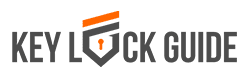No, you don’t have to call in a locksmith every time yourYale keyless lock is not working as it should. Sometimes all it takes is a little basic troubleshooting and some patience to get it back to perfect working order.
As a locksmith, I sometimes get called in by clients to resolve minor lock problems which they could easily have resolved themselves. Although some problems behind a malfunctioning lock require technical expertise, most require fairly simple troubleshooting.

Image courtesy of Pixabay
There are many different types of Yale keyless locks, all with varying locking and unlocking methods and options. Let’s look specifically at the Nest X Yale lock.
There are three main ways you can lock and unlock your Nest X Yale lock:
– By using the Nest app
– By entering a preset code on the keypad
– using the thumb turn from the inside of the house
Other methods are one-touch locking and auto-lock where the lock is set to automatically lock after it is unlocked.
How to use the Nest App to Lock and Unlock your Door
- Go to the nest app on your phone or tablet. On the home screen select the lock on the door you want to unlock (in case you have several locks.) The app will give you the status of the lock indicating whether it is currently locked or unlocked.
- To lock an unlocked lock, tap the open lock icon. You will immediately see a blue ring spinning. Continue to press down on the icon until the ring disappears. You will now see a locked lock icon on the screen.
You will also see a ‘Last locked by You’ message indicating that the most recent activity on the lock was initiated by you.
When the Nest App Is Not Working
Once you get used to the convenience of operating your lock from your phone, it can be very frustrating when you suddenly can’t operate the lock using the app. Here are some troubleshooting ideas.
Troubleshoot the Nest Connector:Your Nest X Yale lock does not connect to Wi-Fi directly. It uses a Nest Connector or Nest Guard in your home. When the app is not working there is probably something amiss with the Nest Connector and will indicate ‘Offline’ on your phone. Confirm that the connector is on. Check if it is offline.
Check If the Nest Service is Down:When service is down, all Nest products are offline. When you open the Nest app on your phone, you will see a message similar to ‘The Nest service can’t be reached right now.’
Check the Nest App Version You Have on Your Phone or Tablet: If you have an old version of the app, you may have trouble using it. Check that you have the latest version downloaded on your device. If you do not, download it for free from Google Play or the Apple App Store.
When the Keypad Is Not Working
If you find that the lock fails to lock even when you enter the correct code, there may be a problem with the lock and/or the keypad. Here are some areas to check on.
Check That the Door Is Completely Shut: If the door is not closed all the way, the deadbolt may be striking against the doorframe when you try to lock the door using the keypad. Make sure the door is completely closed and there is enough room for the deadbolt to extend into its space in the door frame.
Check That the Batteries Are Not Low or Dead:This lock is battery powered so if there is a problem with battery power, it will not operate as it should. If the batteries are dead, you can provide emergency power using a 9V battery to open the lock. Once the door is open, replace the batteries immediately.
Check If the Lock Is Updating Itself: When the manufacturer releases new software, the lock automatically updates itself. When an update is ongoing, you will not be able to lock or unlock your door using the Nest app or the keypad. Updates typically take a few minutes so this should not cause too much inconvenience. To confirm that this is the reason your Yale keyless lock is not working at the moment, check your lock history in the Nest app. If it indicates that an update is ongoing, give it a few minutes for the process to be completed.
Conclusion
These are a few reasons why you might find that your Yale keyless lock is not working.Though there may be many other reasons behind a malfunctioning Yale lock, these are the most common causes. It is important to maintain multiple options of locking and unlocking your Yale lock so that you will always have other options when one method fails to work. In most instances, the lock can still be operated using the keypad and the thumb turn when the app is offline. In the event the keypad and app fail, you can always use the thumb turn.
FAQ
My Nest X Yale lock does not lock when I tap the icon on the screen.
Be sure to tap the icon and continue to hold until the blue spinning ring disappears. You can only be sure the lock is locked when you see the locked lock icon on the screen.
Can I use voice commands to lock my Yale lock?
You can use voice commands to operate the lock if you have a Google assistant enabled speaker like a Google Home device.
How does privacy mode work?
Privacy mode is enabled and disabled using the Nest app. If a user enters a correct code when privacy mode is enabled, a message similar to ‘Please try again at another time’ is heard. If you do not use the nest app to operate the lock, you will have to contact the user who uses the app to disable privacy mode.
My Nest X Yale lock is pulsing blue on the interior side of the lock. What does this mean?
A blue pulsing light indicates that the lock is updating itself to a new version of the software. It should only take a few minutes to complete the process.