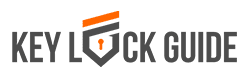Yale locks all have multiple methods which can be used to operate the lock. What are other ways to lock and unlock when the Nest Yale lock keypad is not working?
I have been using Yale keyless locks for many years. I generally rely on the keypad for every day locking and unlocking of my doors. Although there are other ways to operate the lock, I only learned them when the keypad was not working.
Image courtesy of Pixabay
The Nest Yale lock is designed to give you multiple options when it comes to locking and unlocking your door. You could choose to lock and unlock it using:
- The keypad
- The Nest App
- The thumb turn on the inside of the house.
The keypad works simply by placing the back or palm of your hand on the screen to activate the lock. A correct 4 to 8 digit code is entered and the door is automatically unlocked. Although there could be various reasons why the keypad fails to work, the most common cause is low battery power. The lock is powered by 4 standard alkaline batteries. When battery power is running low, the lock gives a ‘low battery alert’ on the keypad. If the lock is linked to the Nest app on your phone, the app also gives you a similar alert.

When the Nest Yale lock keypad is not working, this leaves you with only two options to lock and unlock your door. The Nest app and the thumb turn.
Nest App
The Nest app is a phone application which allows you to lock and unlock your door remotely, schedule access for guests and stay informed on who gained access to your house when. After installing your Nest Yale lock, you can now connect it to the Nest app.
This lock does not connect to Wi-Fi directly. Connection is made through a separate device called a Nest Connect or a Nest Guard.
How to Connect Your Lock to the Nest App
- Go to Google Play store or Apple App store and download the app for free. Create an account.
- Select ‘Add new’ on the home screen.
- Scan the QR code. You can find this code in the battery compartment.
- Add the lock to your account. After this you indicate where the lock is installed. The app uses this location information to send you relevant notifications.
- Create a main passcode. This code replaces the master PIN code you had created when you installed the lock. If you would like to create codes for other users who will need to access your home, do so at this point. You will also be able to set schedules limiting when certain people access your home.
How to Use the Nest App
Once you have connected your Nest lock to the app, you can enjoy remote operation of the lock from anywhere. Here is how to lock your door using the app.
- Go to the Nest app home screen and select your lock. The app will show you if the lock is currently locked or unlocked.
- Assuming the door is unlocked, tap the open lock icon until the blue ring disappears. You will now see a blue ring spinning.
- When the door is locked, you will see a locked lock icon and a message indicating that the last operation on the lock was done by you.
Thumb Turn
The thumb turn is a knob fitted on the inside part of the lock. It works much like a key would be used to extend and retract the deadbolt. It is used as an alternative to the keypad and the Nest app and is only on the inside of the door.
Nest Yale lock thumb turns are perhaps the most trusted locking and unlocking option because they are least likely to fail compared to the keypad and app. The downside to the thumb turn option is that it is only on the inside of the house. If one of the other two options fails when the door is in a locked position and you happen to be outside the house, you cannot use the thumb turn.
Conclusion
Nest Yale locks are a product of Yale’s expert knowledge of secure quality locks and Nest’s proficiency in connected home creation. The user’s ability to operate the lock without having to carry deal with keys presents a whole new level of convenience.When the Nest Yale lock keypad is not working, you have to rely on the Nest app and the thumb turn. If you are on the outside of the house when the keypad fails, the thumb turn is not an option.
FAQ
Can I share my Nest account with someone else?
Do not share your account password with anyone. More than one user on a single account can compromise its security. This may also cause problems with the efficiency of features like Home/Away Assist.
What do I need to sign into my Nest app account?
To sign in, all you need is a password and an email address. It is advisable to add an extra layer of security and include a verification step. When this step is enabled, each time you sign in you will be required to enter your password and a temporary unique code which is sent to your phone each time.
Which other devices, besides the lock, can I use with the Nest app?
The app supports thermostats, cameras, security systems, smoke alarms and doorbells. There are limits to the number of devices and accounts that can be supported by a single installed app.
Do I need any technical expertise to work with the Nest app and supported devices?
No, the app is designed to be used by virtually anyone who can read and understand the language. No technical proficiency is required.